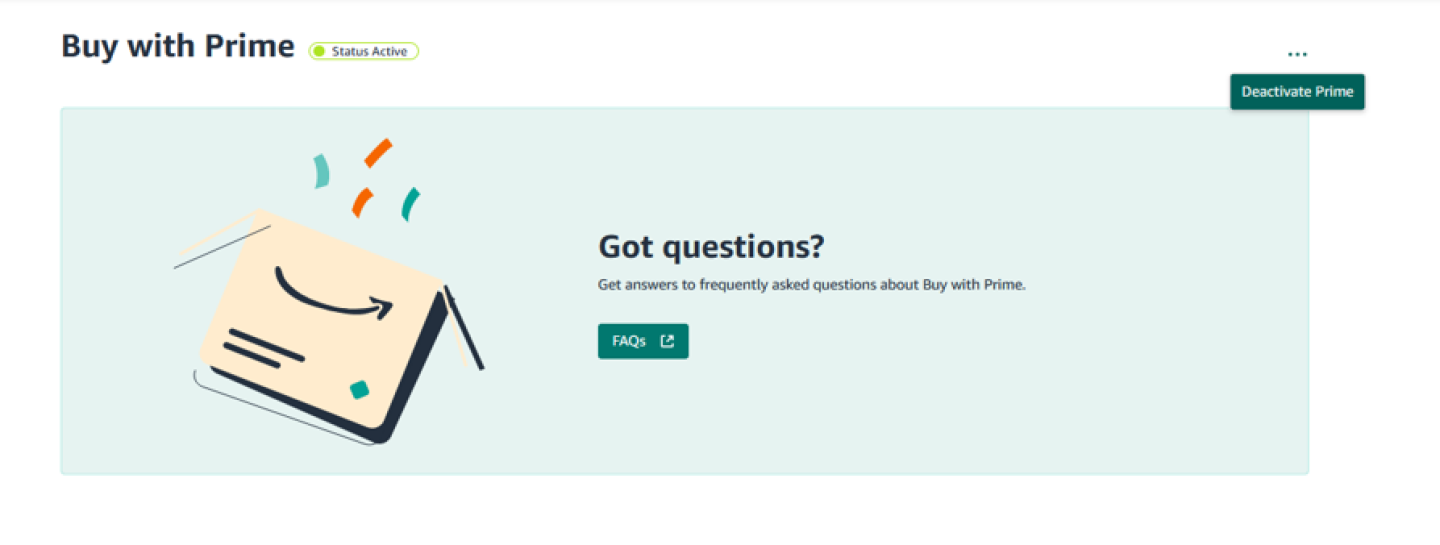Buy with Prime account management
To manage your account using the MCF and Buy with Prime app for Shopify, use the following steps:
- Open the Shopify admin.
- On the side menu, choose Apps, and then Amazon MCF and Buy with Prime
To manage your account for Buy with Prime:
- Product catalog and fulfillment options: Manage products.
- View Buy with Prime orders: Manage orders.
- Manage account in Buy with Prime console: merchant console.
- Buy with Prime button isn’t showing on your site: Troubleshoot.
- Get support for Buy with Prime: Support.
See also: Analytics
Uninstall MCF and Buy with Prime app for Shopify
To uninstall the MCF and Buy with Prime app for your Shopify site, in Shopify admin:
- Go to Settings, Apps and sales channels, and then select the MCF and Buy with Prime app for Shopify app.
- In the upper right of the window, open the action menu (…), and then click Uninstall.
- For information about transferring your existing inventory, go to Uninstall an app that has inventory stored at an app location.
Before uninstalling the MCF and Buy with Prime app for Shopify, you need to select a location to inherit your Buy with Prime inventory. If you don’t want to move your Buy with Prime inventory to your existing location(s), you can create a temporary location and select that location to inherit Buy with Prime inventory.
To uninstall the MCF and Buy with Prime app for Shopify, follow these steps:
- Open your Shopify admin.
- Create a temporary location to inherit your Buy with Prime inventory.
- Go to the Shopify App Store.
- Search for Buy with Prime.
- Choose MCF and Buy with Prime app for Shopify, and then Delete App.
- Choose the temporary location to inherit your Buy with Prime inventory. For more information, go to Uninstall an app that has inventory stored at an app location.
- Choose Uninstall App.
- Once you confirm your app is uninstalled, delete your temporary location.
Deactivate Buy with Prime for Shopify
When setup is completed using the MCF and Buy with Prime app for Shopify you need to deactivate Buy with Prime checkout to avoid showing two Buy with Prime buttons on your site.
To deactivate Buy with Prime checkout on your site, use the following steps:
- Go to Buy with Prime merchant console and sign in.
- Go to Settings.
- Choose Amazon Services.
- On the Buy with Prime field, choose Prime Settings.
- Choose the action menu, and then Deactivate Prime.