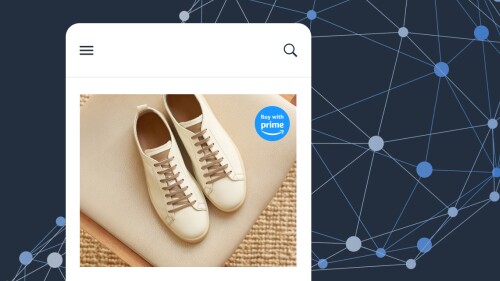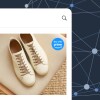Social Ads for Buy with Prime
Engage shoppers on Facebook and Instagram with social ads that feature the trust of Prime.
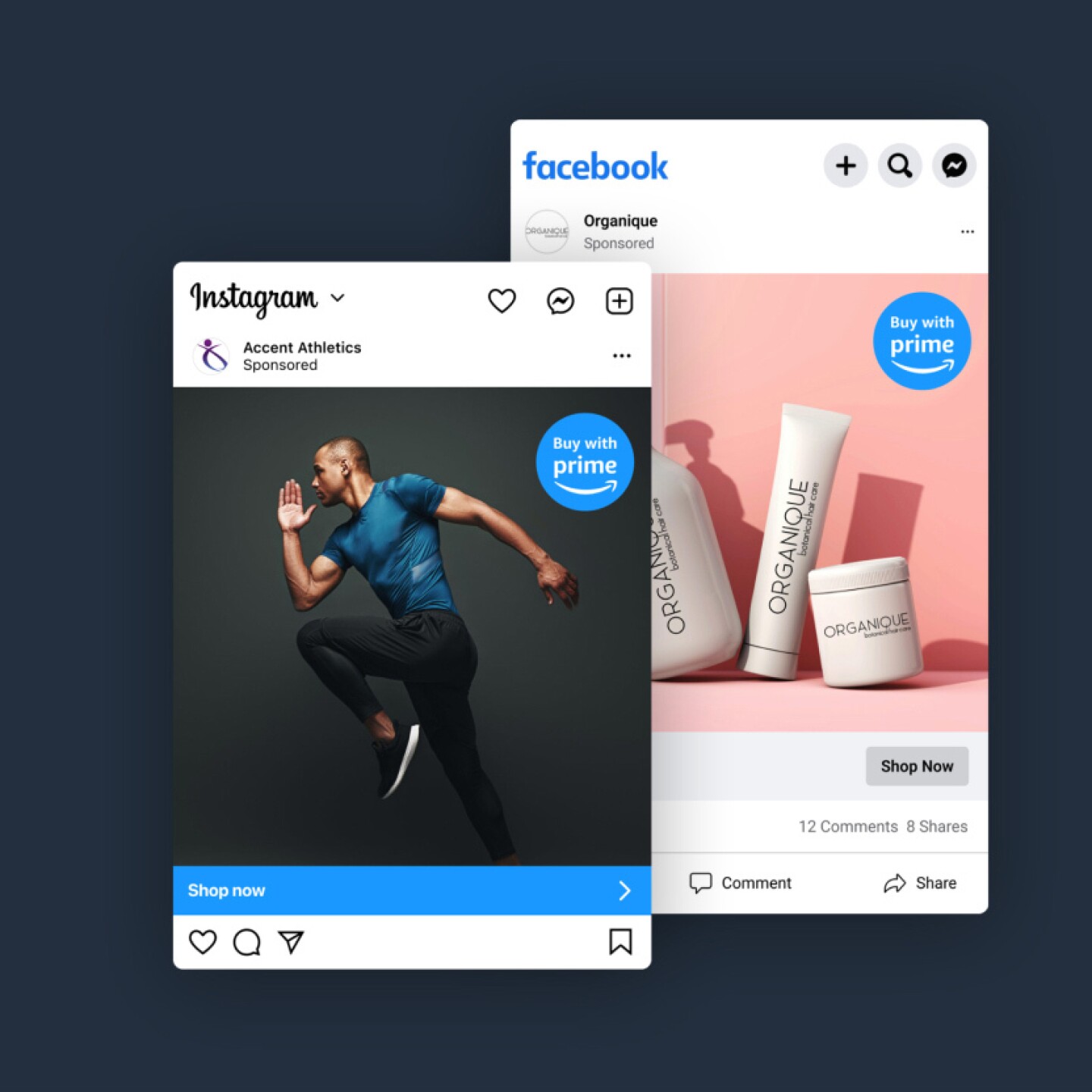
Streamline ad creation
Sync your Buy with Prime catalog with your Meta catalog to automatically generate relevant social ads featuring the Buy with Prime badge.
Measure ad performance
Integration with Meta’s Conversion API helps you attribute the impact of your social ads.
Reach interested audiences
Create ads for shoppers on Facebook and Instagram who have expressed interest in your brand or products.
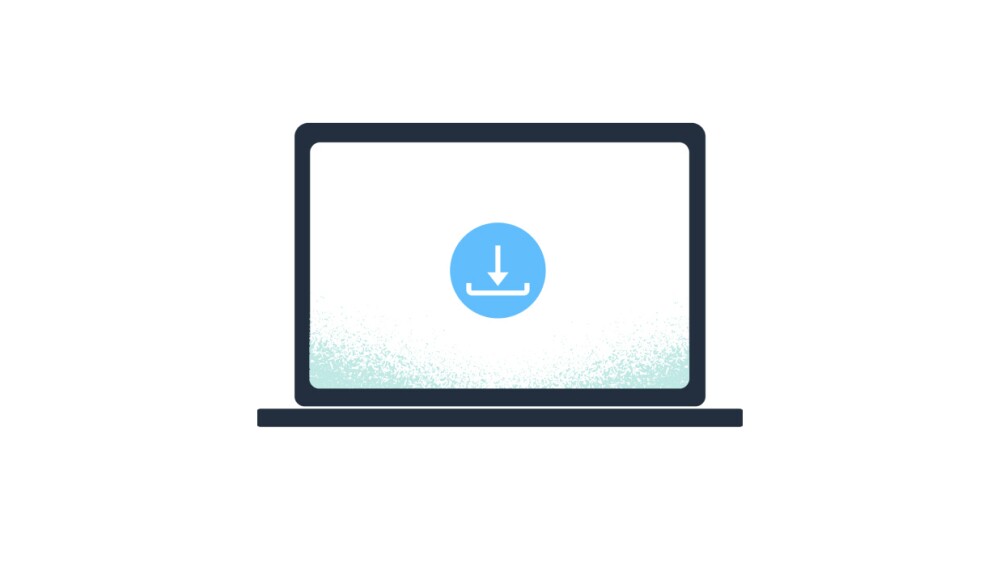
Get started easily
Available to all Buy with Prime merchants, Social Ads for Buy with Prime is an app that is simple to install directly from the console where you manage your business.
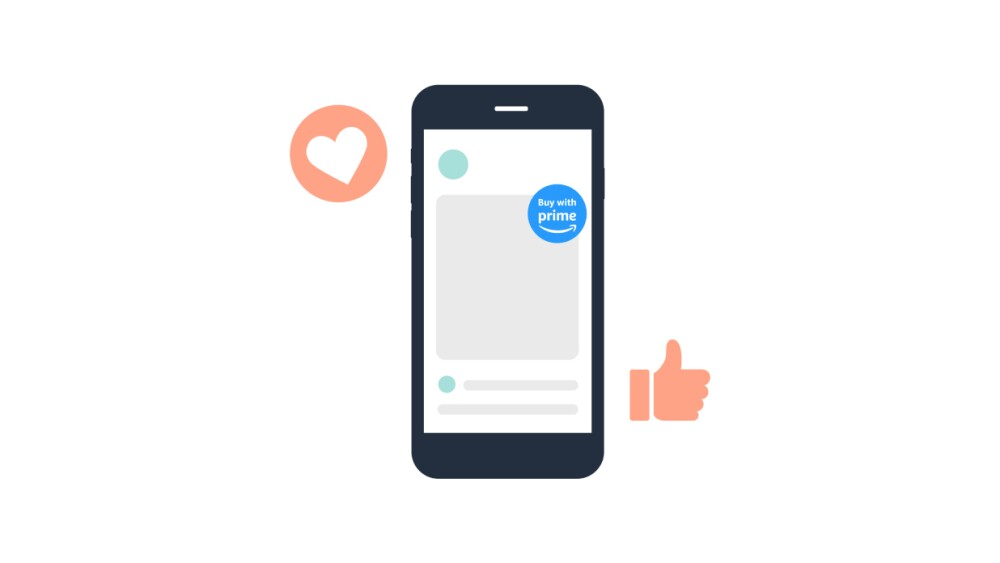
Build powerful campaigns
Create ads that automatically feature the Buy with Prime badge and set up Meta’s Conversion API to attribute conversions.
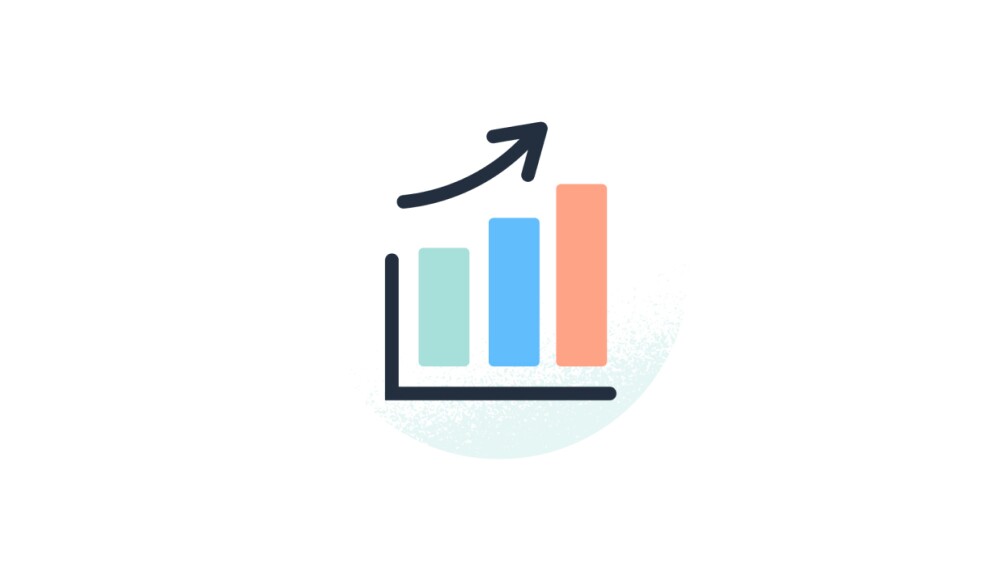
Understand ad performance
Manage your social ad campaigns and track their performance from the app dashboard.