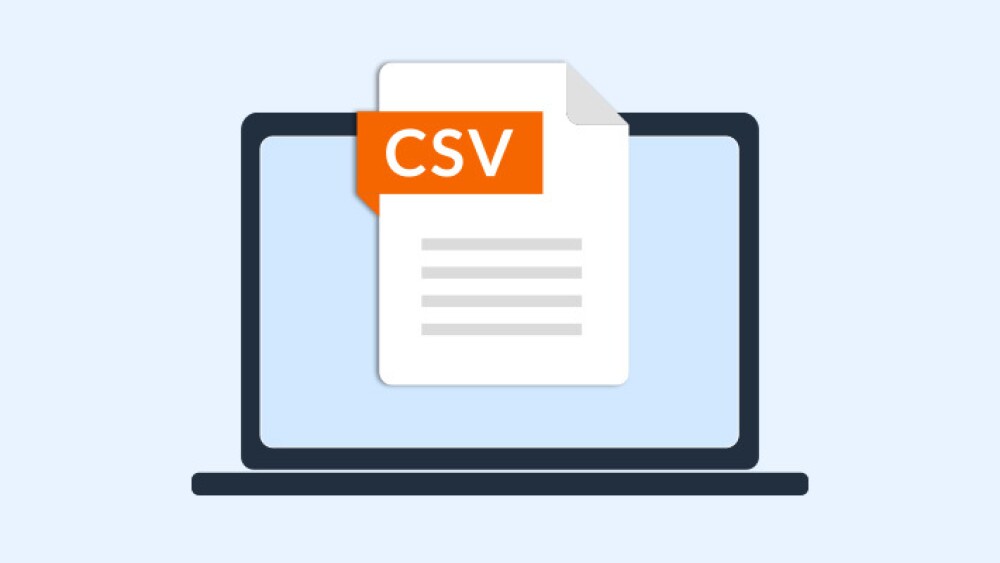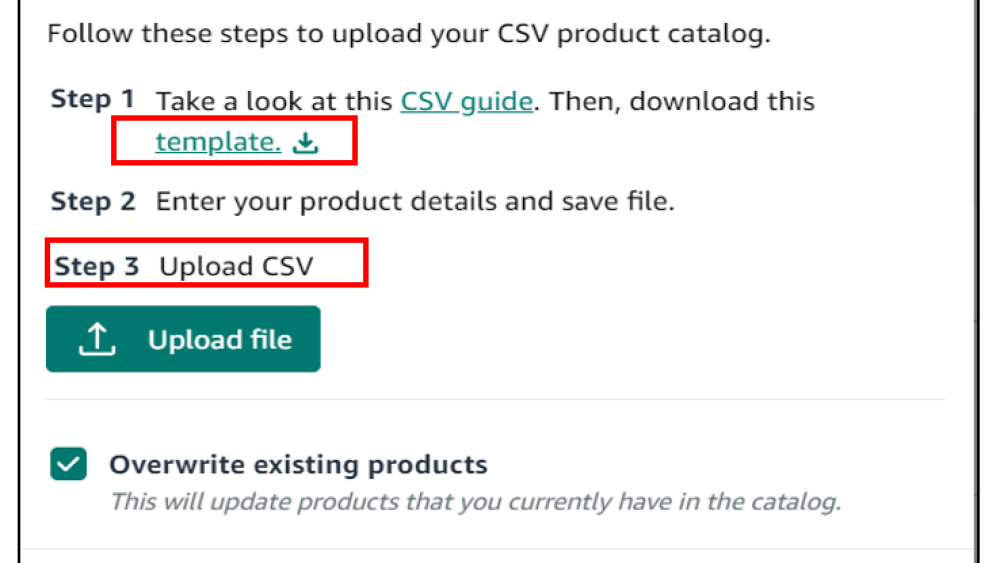We’ve heard you loud and clear: product catalog management should to be fast and easy. That’s why we’ve added a feature that simplifies importing and bulk editing your Buy with Prime products.
No more manually inputting or editing every product detail—you can simply import a CSV file with all of the details, saving time and effort.
Start with a CSV template
To get started, open the merchant console and download the CSV import template.
If you aren’t familiar with CSV files , it’s a plain text file containing tabular data (only numbers and text are supported), separated by commas. Once open in spreadsheet software, the file looks like a regular spreadsheet. CSV files are easy to create, can store and help organize large amounts of data, and can be imported into most software or databases.
To use the CSV import feature, your file must contain very specific attributes or it won’t import the data. The template in merchant console contains all the required columns and optional attributes for both stand-alone products and those with variations. Make sure to input all the required product details from your Buy with Prime catalog, such as SKU, title, and price. Description or image URL are optional, but adding these details can help provide context for different products.
If your CSV file misses some of the required attributes or if you change or add new columns to the template, your data won’t be imported.
One other important reminder is to select “True” in the “Offer Prime” column before you save and start the import.
A step-by-step overview of how the import feature works and images of the templates can be found in the knowledge center .
Upload and import
After you’re done entering all the product details into the CSV template, you can upload it to the merchant console. When the file uploads successfully, click on “Import,” and your Buy with Prime catalog is built!
You can import a CSV file with up to 15,000 products or 50MB of data at a time, whichever is less. Depending on the size of your file, the import process can take a few hours to complete. When complete, you receive a confirmation email. Only one CVS import file can be uploaded at a time.
The import confirmation email includes a link that takes you to the CSV History page in the merchant console so you can view the import results. On this page, you’ll be able to see line-by-line results and identify any errors that occurred during the import process.
Did something go wrong?
We recommend that you use the CSV import template when building your Buy with Prime catalog, ensuring all columns match the requirements for a successful upload. Alternatively, you can easily transfer data from your ecommerce site catalog to your Buy with Prime catalog. Just save it as a CSV file and edit it to match the CSV template in the Buy with Prime merchant console.
Remember, do not delete, add, or modify any columns from the CSV import template. This increases the likelihood of upload issues and could cost you time—the opposite of the intended outcome of this feature.
Make sure you follow the guidelines for each product attribute. A couple notes:
- In the “Fulfilled by” column, the only accepted entry is “Amazon” because all products that offer Buy with Prime are fulfilled by Amazon’s Multi-Channel Fulfillment .
- The “Amazon SKU” column entries must match the Amazon SKUs in Seller Central.
Stand-alone products and products with variations
Some merchants might sell only stand-alone products while others offer products with variations. We call them subsets of a “parent” product based on size, color, style, or some other attribute. Shoppers can compare and choose these variations from a single product detail page.
Whether you offer one or both of these product types, you can take advantage of bulk editing with the CSV import feature.
If you want to add stand-alone products to your catalog, be sure to fill in the required columns in your CSV, such as SKU value, title, price and offer Prime. There’s also a column called “Updated SKU” that you can use to modify titles, descriptions and price.
Products with variations can be added and updated as well. Start by adding a “parent” product (a SKU is not required) and note which variations it has in the “Variation option” columns, such as size or color. Fill out the rows with product variations. Specifically, it’s important to pay attention to the values in the required columns: SKU, Fulfilled by, Price, Amazon SKU, Offer Prime, and Variation option value.
It’s important to note that you can create up to 100 variations for a single parent product. You’re in the driver’s seat when it comes to selecting variation options that you want to create for your products—there are no predefined options for colors or sizes, for example.
Reminder: When updating or editing existing products in your existing Buy with Prime catalog, apply the changes in the CSV file in the appropriate columns and make sure to check the “Overwrite existing products” option during import.
Tips for updating the SKUs
If you’re adding products from catalogs in different ecommerce platforms, you’ll need to update SKUs. Follow these steps:
- Open your CSV file. Include a row with the existing SKU value in the first column(“SKU”) and the updated SKU value in the second column (“Updated SKU”).
- Double check that you’re using the same column headers as in our template. Confirm that the SKUs match the information on your site. Save your CSV file.
- Open merchant console. Choose “Products” from the side menu, then “Import products,” and select “from CSV file.” A dialog box opens.
- Click to upload your CSV file. Make sure to check the “Override existing products” option. Otherwise, your data won’t import and you’ll receive an error message in your CSV import confirmation email.
For merchants with Shopify stores, we’ve created a CSV converter tool that allows you to automatically convert your Shopify catalog CSV file into the Buy with Prime template. You can explore the tool here .
We’re continuously working on features like CSV import to make life easier for Buy with Prime merchants like you. Let us know how we can improve your experience by sharing your ideas and feedback with merchant support .
Discover best practices for effective catalog management and start managing your catalog in the merchant console.
Learn more about Buy with Prime . If you’re ready to get started, you can sign up now.