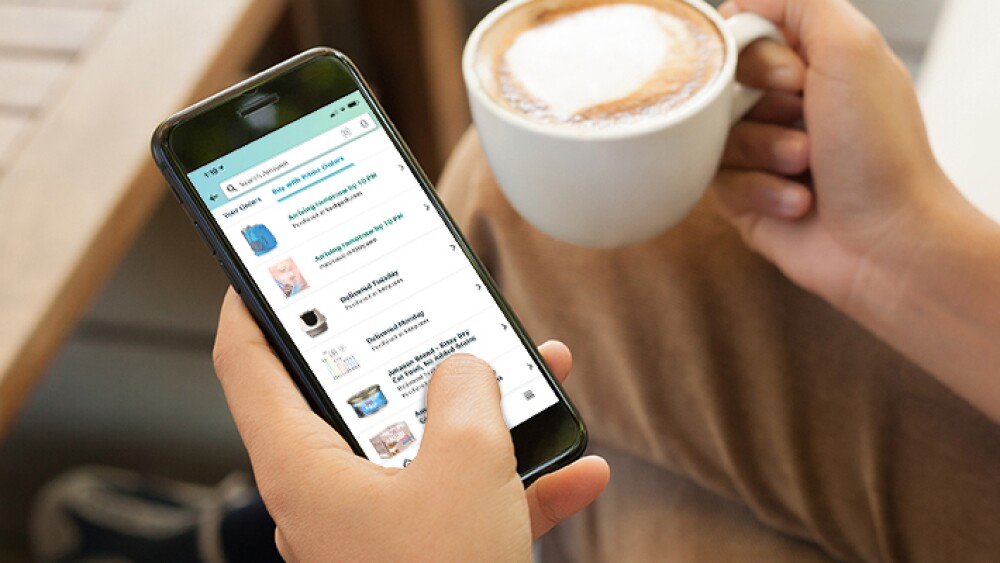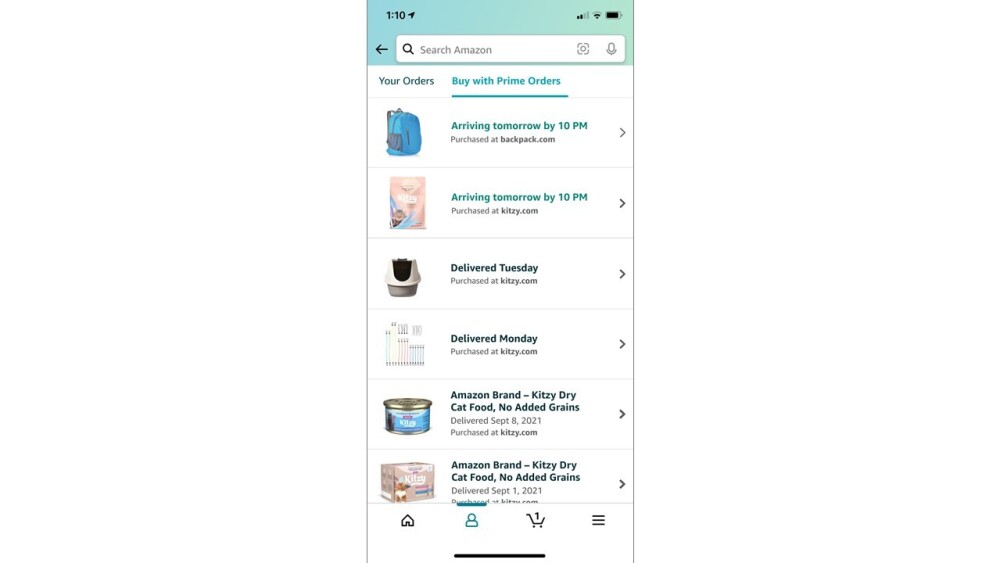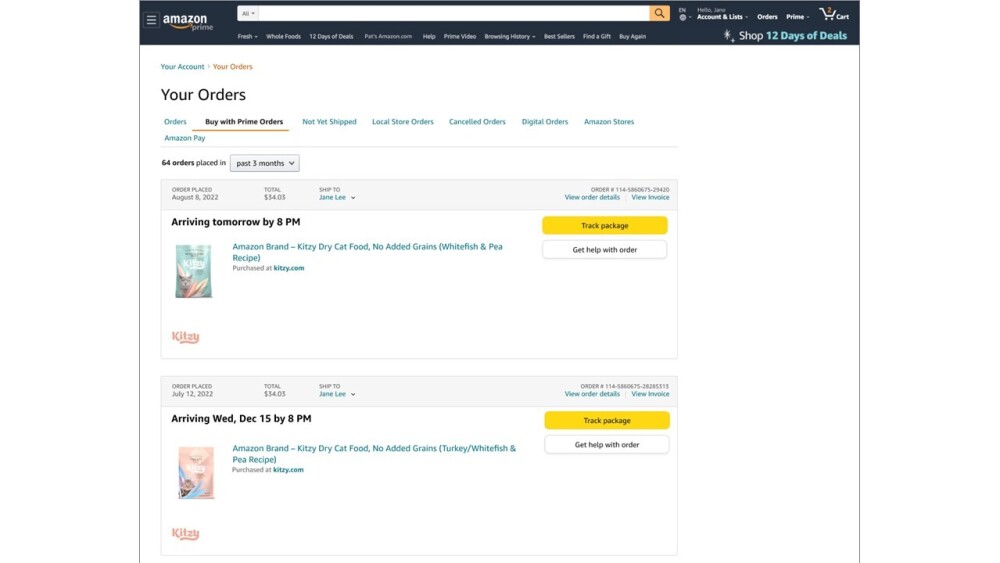Since launching Buy with Prime early last year, we’ve continued to be customer obsessed, looking for ways to make Buy with Prime better for all of our customers. The latest innovation from Buy with Prime does just that, providing a simplified post-purchase experience for Prime members and the brands that they shop.
When you place an order directly on a brand’s site using Buy with Prime, you can view and manage your orders directly in your Amazon account, in the same place where you find your Prime orders placed on Amazon.com. You can track orders, get help, and initiate returns—all in one place, whether using a desk or mobile browser or the Amazon app. The feature is active for orders placed on any online store that offers Buy with Prime and is automatically updated in your Amazon account.
“We’re always looking for ways to improve the experience for our customers, and we’re constantly listening to our customers to invest in features and enhancements that help us deliver a better experience,” says Parul Jindal, Buy with Prime Sr. Product Manager Parul Jindal. “This new feature is a perfect example of how we’ve listened to and innovated for our customers. This feature makes it easier for Prime members to manage all of their Buy with Prime purchases in one convenient place, making order management simpler, faster, and more delightful.”
What does this mean for Prime members?
Instead of relying on order confirmation emails that you might have to go digging for, or worse, that you might have accidentally deleted, you can now track and manage all of your Buy with Prime orders on Amazon. Using a browser or the Amazon mobile app, you can connect with customer service, view order details, initiate returns, and cancel orders that haven’t already been shipped.
“The new Buy with Prime Orders tab on the Your Orders page within their Amazon accounts allows Prime members to effortlessly manage all of their Amazon.com and Buy with Prime orders in one place through an experience that they’re already familiar with and love,” Parul says.
After your very first Buy with Prime order is placed, you see a new Buy with Prime Orders tab on the Your Orders page of your Amazon account. (The tab does not appear until you place your first Buy with Prime order at a participating online store.) Future Buy with Prime orders from any online stores that you shop are added to the Buy with Prime Orders tab almost instantly. Order details are included automatically and shipment tracking information is updated once the order ships.
You continue to receive order confirmation and shipment confirmation emails after you place an order using Buy with Prime. And you can always check your order status using the link in your order confirmation email, which directs you to the order details page. But for the most efficient post-purchase experience, this new feature offers order tracking and returns and direct access to customer service, all in an interface that you’re already familiar with. Everything is exactly where Prime members expect it to be, and there’s no more searching through an inbox for the confirmation email.
How it works
You can access all of your Buy with Prime orders on the Your Orders page in your Amazon account. On the page, you can choose to view your Amazon orders on one tab or your Buy with Prime orders on the other tab. It’s a familiar, straight-forward, and reliable post-purchase experience.
On the Your Orders page in your Amazon account, you select the Buy with Prime Orders tab. Select an order in the list to see the order details and status, or take one of several actions. For in-transit orders, you are directed to a progress tracker page. For delivered orders, you are taken to the order details page.
On mobile, tapping on items directly under the Buy with Prime Orders tab takes you to the specific order detail page where you can track your package, see the invoice, initiate a return, get help for your order, or even buy the product again.
The experience is similar on the desktop version of your Amazon account. You see your latest Buy with Prime orders with basic order details and actions on a dedicated tab of the Your Orders page. You can also click “View order details” to go to a more comprehensive order details page where similar actions can be taken, such as tracking the package, seeing the invoice, initiating a return, getting help, or buying the product again.
To learn more about other ways that Buy with Prime is innovating for its customers, check out the Buy with Prime blog . Or learn more about Buy with Prime and brands offering this new way for Prime members to shop.